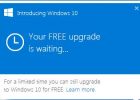There’s a new girl in town, and she wants to be your friend. In fact, she wants to know everything about you!
She’s a very capable assistant, and can help you in many ways. Move over, Siri – Cortana is here!
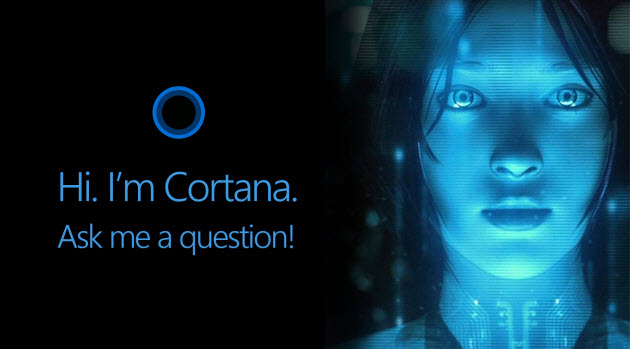 Cortana (pronounced kor-TAH-nah) is Windows 10’s search assistant, and there’s not much (in terms of information) that she can’t help you with. She’s one of the most capable apps ever invented. Here are a few of the things she can do:
Cortana (pronounced kor-TAH-nah) is Windows 10’s search assistant, and there’s not much (in terms of information) that she can’t help you with. She’s one of the most capable apps ever invented. Here are a few of the things she can do:
- Access your appointments
- Find a vendor or service
- Access your calendar
- Track flights and packages
- Give you directions to a location
- Create or move appointments
- Create location-based or person-based reminders
- Set an alarm
- Find information on just about anything
- Find a certain kind of restaurant nearby
- Search for businesses of any variety
- Translate to and from a couple of dozen languages
- Perform calculations and conversions
- Check the weather anywhere in the world
- Launch programs
- Send an email
- Schedule a meeting
- Entertain with jokes, humor, and smart-aleck answers
- And dozens more
Sounds amazingly cool, right? And it is.
And then you realize what you have to be willing to sacrifice in terms of privacy to make all of this possible.
It turns out that Cortana is a spy! She (which is to say Microsoft) wants free access to pretty much everything about you. Here is how Microsoft says it:
When you use Cortana, Microsoft collects and uses information including your device location information and location history, contacts (People), voice input, searching history, calendar details, content and communication history from messages and apps, and other information on your device. In Microsoft Edge, Cortana collects and uses your browsing history.
She’s watching where you are, where you go, where you’ve been, what you’re doing on your computer, what you’re searching for, who you know, who you email and what you’re telling them, what you have scheduled, the online purchases you make, what’s important to you, what you want to remember, and on and on.
In other words, when you use Cortana, Microsoft is watching everything you do on your computer, and recording, cataloguing, and using it to bring you the most relevant information. But who knows what else they’re really using it for? Do you? I certainly don’t.
No piece of information on your computer is safe from Cortana’s prying eyes.
 Microsoft’s data-gathering tactics are at least troubling, and maybe even downright frightening. Coupled with other invasive privacy defaults, Windows 10 can have your computer sending tons of information about you to Microsoft, without your even realizing it.
Microsoft’s data-gathering tactics are at least troubling, and maybe even downright frightening. Coupled with other invasive privacy defaults, Windows 10 can have your computer sending tons of information about you to Microsoft, without your even realizing it.
(Privacy concerns about Windows 10 are well-documented, and you would do well to educate yourself on them. Just Google “Windows 10 privacy” and see the millions of results.)
So how do you keep Cortana from watching your every move? You turn her off.
What is particularly annoying is that you may have specified at the end of your Windows 10 upgrade that you DO NOT wish to use Cortana. And in spite of that, you may still be left with a box that says something like “Hi, I’m Cortana. Ask me anything.” EVEN THOUGH CORTANA IS TURNED OFF! That’s infuriating.
Here’s how to disable Cortana.
- Click on the Start button (Windows 10 flag)
- Click on “Settings” (the “gear” icon on the left)
- In the “Find a Setting” search box, type “Cortana”
- Several choices appear on the left. Choose “Cortana and Search Settings”
- Set Cortana to “Off,” if it’s not off already
- Set “Search online and include web results” to “Off.” You may have to use the wheel on your mouse to scroll all the way down to see all the settings
- As a result, you should end up with a Search box next to the Start button (flag) that simply says, “Search Windows.” That’s what you want. Now you can safely search your computer for whatever information or feature you wish without having to worry about it calling home to Microsoft.
But, maybe you’re one of the millions who IS WILLING to sacrifice your personal privacy for the ultimate search assistant. More power to you.
I hope you and your new blue friend will be very happy together. ![]()